You Are Going To Get Insight Of Content
Every e-commerce website has products with multiple options like sizes, colors, and other things. All option has their own price or different price than the base price of the product.
Adding a product to a cart shows the updated price of a product with an option price. Customers can buy the product by seeing the right cost and paying for it. This extension works perfectly with the latest version of OpenCart. It is compatible with OCMOD and VQMOD to make it work with 2.x and 3.x versions.
Benefits of OpenCart Product Price Live Update According To Options
When a product has a different price according to size, color, fabric, and other options then a customer should see the correct price on selecting the option on the product page.
It gives 100% accurate costing of products that helps the customer to check whether the product is good at a given price. It also decreases the confusion at the time of checkout.
Seeing a different price of the product while adding to the cart and the price is different on checkout makes a lot of problems. This lead to larger abandoned cart hence a large amount of sale will be lost.
That’s why all the big brands use product price live changes on the product page. For example, go to and select a shirt that you want to buy. You will see a color section and sizes and fabrics. When you select different colors, then the actual price of the product also updates. This is how our OpenCart Product price live update module works.
Apply Indian GST on your website using the OpenCart GST module. You can find it from installation to implementation on the website.
How to use OpenCart product price live update module
Here are steps you must follow in order to install on your website. Also, there are steps to use this module. This is applicable to all versions of OpenCart website.
Installation
You will find the product price live update OpenCart module from the official website. after purchase you must install the correct version of module files on your website, Please check OpenCart version while selecting the OpenCart product price live update module zip folder.
You will get the complete installation guide on documentation please check if you run into any issues.
Step to use
After installation of this extension on your website. The extension is really easy to use. there is no special configuration that needs to be done to get it to work on the website. All you have to install and this will start working automatically. Below is an example of the regular use of options for the product.
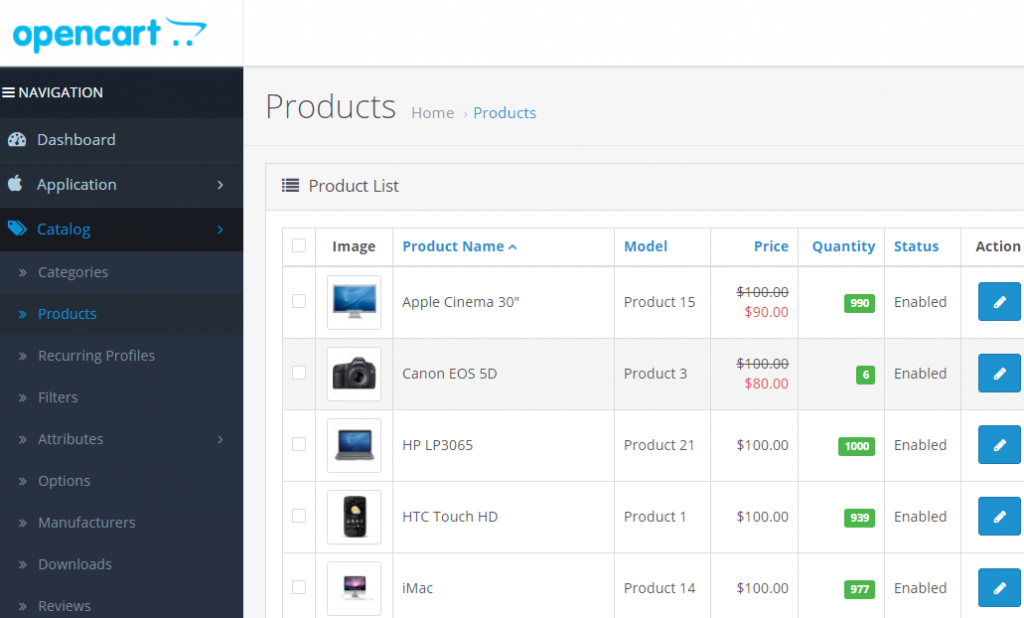
Go to the product list page. Then edit the existing product or create a new product. add the product details with the price.
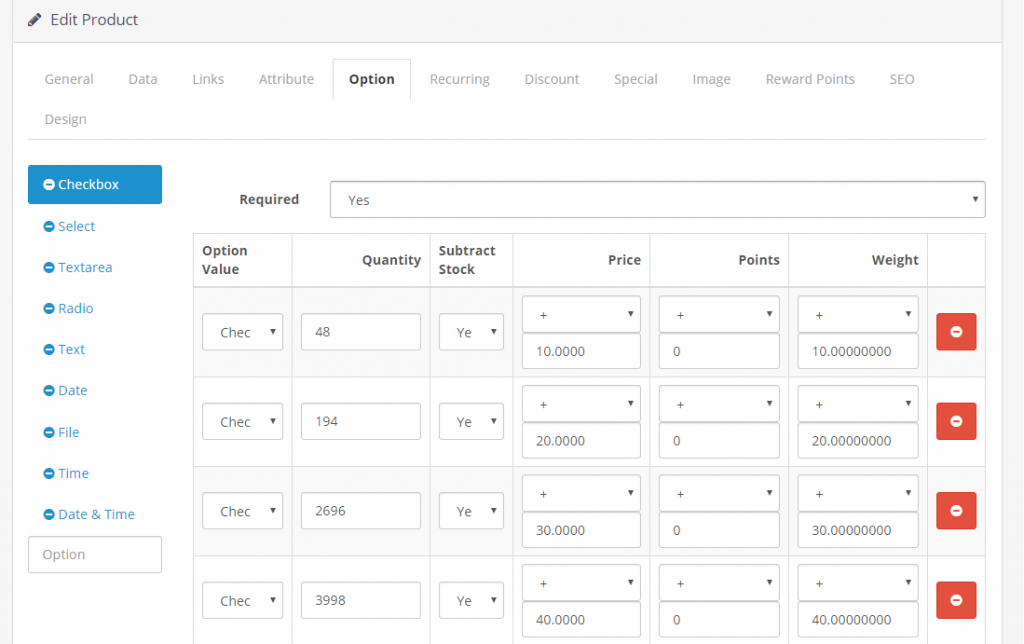
Now go to Option Tab. Select the options and set prices for each option. The price you are going to set for it must select either add or subtract. The product base price will automatically show the updated price.

Now open the website front end. for example https://www.example.com in a new tab. Now open the product you edit or created with an option in the previous step.
There are options present on the product page. Please select an option. The Product price will update according to the option price you entered. I added an example for you.
Compatible with Almost OpenCart Themes
OpenCart option price live update on the product page is working with various themes present in the market. This module was created with VQMOD and OCMOD installation techniques. TMD has done testing with highly sold OpenCart themes as well as well-known themes. Extensions are plug-and-play.
Journal, Shoppica, Fastor, Sellya are some names of the themes on which this extension is tested. Also, it works with a default OpenCart theme. For custom themes, It requires some additional work.
TakeAway
Get 3-15% up in sales by sending abandoned cart emails to customers who left the product in the cart and did not complete the purchase. Here is a step-by-step guide on OpenCart abandoned cart email on how to use and what to include in it that maximizes revenue.

