You Are Going To Get Insight Of Content
Running an e-commerce website is a hard task. it took a lot of energy and money to invest to keep the website running smoothly.
Abandoned cart refers to the situation where a potential customer adds items to their online shopping cart but leaves the website or app without completing the purchase. It is a common problem for online retailers, as many customers abandon their carts for various reasons, such as unexpected shipping costs, long checkout processes, or simply changing their minds.
To tackle this problem our OpenCart abandoned cart module will help you to recover abandoned cart orders. This module will automate the process of sending emails and SMS to customers with a coupon code to motivate them to complete their orders.
Installation
To obtain the extension, you can either visit the official Opencart website or our website and download the zip file.
There are two ways to install the extension onto an Opencart website. Both methods are explained in this article. You will find all the necessary steps and model installation and permission of the user group.
Using Admin In-built Extension Installer
This method is quick and easy and only takes a few minutes to complete. It involves the admin panel, and non-technical people can easily follow the steps and install the extension into the website. The one familiar with the admin panel of OpenCart can install the module with ease. The steps are mentioned below.
First, log in to the admin panel. Next, go to the Extension → Installer Menu to open the extension installer page.

Next, go to Extension → Installer and select the zip file of the extension. Wait for the installation to complete. You will receive a message stating “You have successfully modified the extension.”

Then, refresh the modification to make the extension work throughout the website.
Uploading Module Files Using FTP/Cpanel
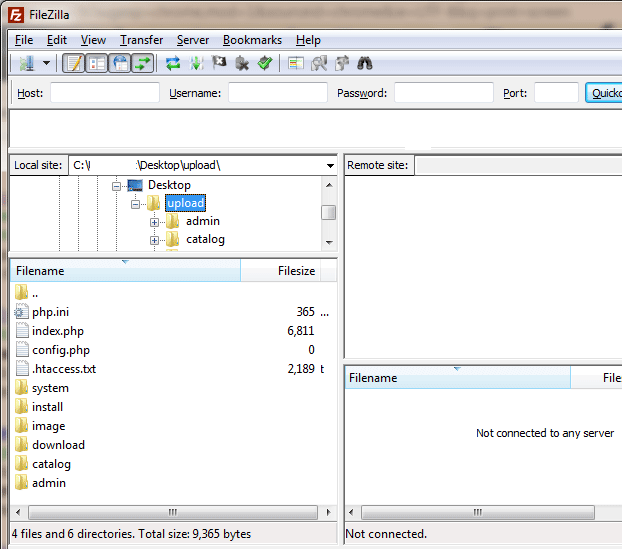
This method is more complex and requires technical knowledge of website management. You must familiar with the FTP software or CPanel hosting to proceed further. You will directly upload the files into the website directory. If done incorrectly or if mishappening occurred or files are uploaded to the wrong location then there is the possibility to break your site or the website will not function as before.
If you know what are you doing then proceed further to follow the steps, Or go to the First method. Read above.
- Extract the zip file using software like 7zip, zip extractor, windows inbuilt extractor, WinRAR, etc. You will find subfolders named catalog, system, and admin.
- Use either the FileZilla Software or CuteFTP software to log in to the website hosting section where you can access the website’s files hosted on the server.
Log in to the Cpanel of the website
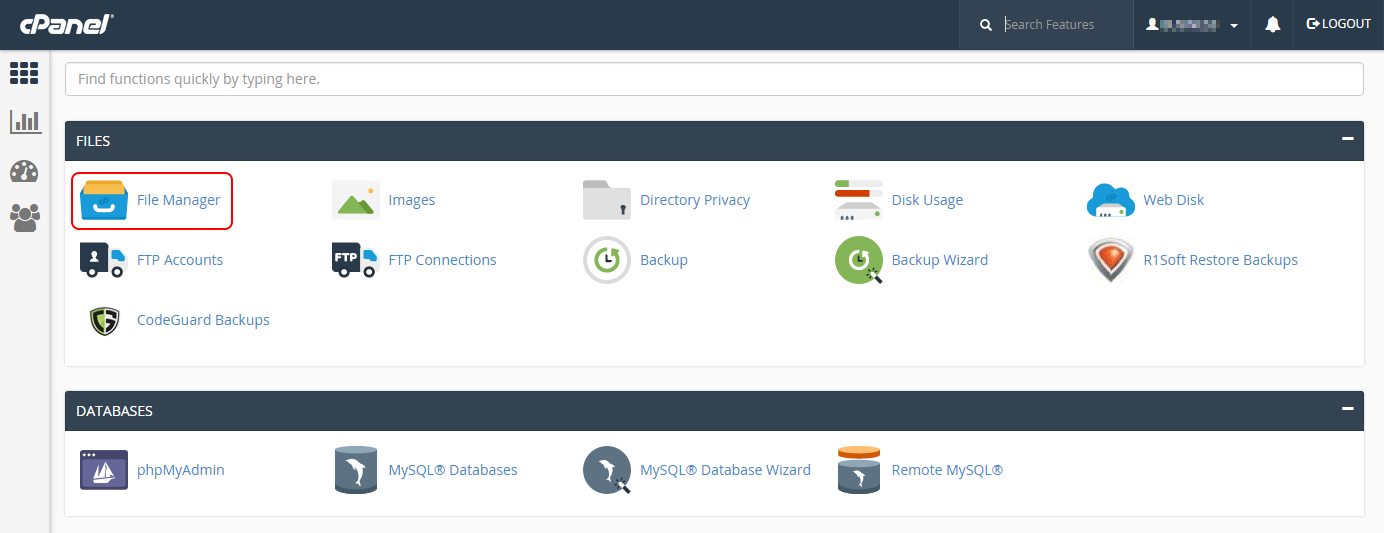
Click on File Manager and the public_html or www folder.
Follow the same path structure of folders present in the module and upload the files to the exact file structure of the website.
Double-check the file location structure to ensure the extension works correctly.
After uploading all the files, log in to the admin panel and follow step 2 from the first method.
Finally, Let’s Install The OpenCart Abandoned Cart Extension
Go to the Extension menu > click on Extension. Select the module extension type drop-down. You will see TMD Abandoned Cart in the module list.
Click on the green color [+] button. It will take a few seconds to install the module. You will see the success message when installation is completed.

Enable The Permission
To ensure the module works on the admin section, go to System → Users → Usergroup, and edit ‘Administrator.’ Select all for both Access and Modify Permission, and save it. If you created another user group, select that user group and modify the permission accordingly.

Congratulation, the OpenCart abandoned cart extension is successfully installed. Let’s go for configuring the abandoned cart extension. Follow the steps below.
Before proceeding to Configuration, by reading the text guide. Instead, you can watch the OpenCart abandoned cart extension video. It covered configuration and how to use the module step-by-step guide.
If you like to read the documentation and follow it, then go ahead we covered text-based documentation also.
Dashboard

Total Products → Unique product count that was added to the cart by the customer
Total Abandoned Carts → Number of orders that were not completed.
Notify Abandoned Carts → How many customers got emails or SMS regarding the abandoned cart to complete their pending order.
Notifies Carts Order completed → Customer completed their abandoned orders after getting the email or SMS.
Total Used Coupons → Number of coupon codes used to get the discount while completing the order.
Abandoned Carts Graph: it shows the average number of customer group types that are assigned to each customer. It makes it easy for the admin to identify which customer group has the highest and lowest abandoned carts.
Abandoned Carts Counts: Total count of abandoned carts. Also, it tells you how many carts are abandoned by the register and guest customers.
Abandoned Carts Values: It shows you the potential loss of money. And who is responsible for this loss. How much you can earn from registered customers and guest customers. This report will be generated using your default currency of the store.
1. Guest Carts Value
2. Registered Customer Carts Value
3. Total Carts Value
Control Panel
This setting is used for updating the status of the module and SMS API gateway setting. A detailed guide is written explaining each option. Some setting needs the technical knowledge of the hosting like adding the corn job to your existing cron job list of the website hosting.
General

Status → Enabled | Disable
It is the status of the OpenCart abandoned cart extension. Enable indicates the module is working on the website. But setting the status to disable will make the module stop functioning.
SMS Status → Enabled | Disable
It shows whether the SMS functionality of the module is sent to customers or not. Enable admin to allow the module to send the SMS according to the configuration of the funnel.
SMS Method → POST | GET
When you apply to SMS provider service. They offer their SMS sending API on two methods either POST or GET. Please check with their support team for confirmation and select the right API method. Setting the wrong API method will stop the SMS-sending functionality,
Key → A unique API key
Secret Key → A unique API secret key
Master Key → A unique API master key
It is provided by an SMS service to identify whether the SMS is triggered by an authentic source or not. You will get this from the SMS provider service along with the secret key and master key. Without entering the right information, an SMS will not send properly.
SMS Format → {message}, {mobileno}
Please set the SMS format and template in the Email Template section.
Cron Url → https://www.yourwebsite/index.php?route=extension/cron
This url is autogenerated by the module. Cron job makes sure your funnel of sending email and SMS works as per defined dates. You must add this URL to your hosting cron job list. For this, you can check with your hosting provider.
Store

Coupon Discount
Coupon Date → start and end date
Cart Image Size → width and height
It is a cart icon present in the email template. The height and width you set here will automatically be updated to the cart icon in the email template that the customer will get.
Abandoned Cart Setting
Here admin basically gets the complete information about the abandoned carts, customer information, setting to send to email and sms to the customer, and filter to get the required information only.
Abandoned Cart List

This provides complete information about the abandoned cart the customer and the products. you can check the above screenshot. I also wrote the information list below that admin will get.
Customer Information
Name
Email id
Phone number
Customer type
IP address
Language
Remove button
Note: Here customer type shows the assigned customer group to that customer.
Product Information
IMAGE
MODEL
QUANTITY
E-MAIL NOTIFY STATUS
DATE & TIME
ACTION → REMOVE
Send Email And SMS To Specific Customers Who Abandoned Their Cart

This setting will allow the admin to send the email or sms to a selected customer group type customer. It gives you three options Email, SMS, or both. Please keep in mind it will not override the email and sms sending funnel setting that is set by admin.
Select What To Send → Email | SMS | Email & SMS both
Customer Group → all the customer groups will show here in the list.
Mail Template → name of templates created by the admin will show in the list. Only those templates will show whose status is enabled. Disable template will not show in the list.
Filter

Name → enter the customer name. Admin can enter the partial name of the customer or the first few characters of the first name of the customer.
Email → enter customer email id
Email Notify → Yes | No
Only show those customers and their abandoned cart information who is at least notified once or not at all.
Email Notify Order → Yes | No
Store → list of stores that the website is operating
Email and SMS Templates List

Here admin will see a list of all the email and SMS templates created so far.
Title → Title of template
Status → Enable | Disable
Enable indicates the template can use to send to customers. And Disable means this template is not in use anymore.
Action → edit button is there. It will open the template edit page. where the admin can edit the email and sms template.
Add New Temple → a green-colored button located at the top of the page. It will let the admin create the new template.
Delete → admin can delete each template manually.
Bulk delete option → Just click on the checkbox button present at the top of the table before the template name. Click on it and all the templates will be selected. Click on the red colored delete button located at the top-right corner after the green colored button. Press the delete button to delete all selected templates.
Before deleting the template, please keep in that Once the template is deleted, can not recover.
Creating A New SMS And Email Template In OpenCart Abandoned Cart Extension
This OpenCart abandoned cart module lets the admin create as many templates as they like to create for different-different occasions. A single template has the option to create an email template and sms template.
Title → It is the name of the template. Write the unique name.
Default → Yes | No
If you have created multiple templates then the default one will be automatically selected when the funnel fires the email and sms event. Also, the default template will automatically select instant email; and sms sending setting present on the abandoned cart page of the module.
Status → Enable | Disable
Writing Email Template

Subject → It is the subject of the email about the abandoned cart.
Message → It has a WYSIWYG editor in embed. This editor allows the admin to write the HTML and text content for the email message. Also, use the shortcodes to make the content dynamic.
Writing A SMS Temple

Admin can write the sms template that will automatically be picked for sending the SMS to the customer when this template is selected.
While writing the sms template admin can use the shortcodes. Please write the brief sms template under the character limit given by sms provider service.
Using Shortcodes

The shortcodes are easier to use. That’s why OpenCart abandoned cart packed with more than 20 shortcodes for customer, coupons, and SMS separately. It makes the email and sms template creation process easier by allowing the admin to insert dynamic content into their messages. It can use to make email and sms more engaging and effective.
Because of its dynamic nature and internal coding, it automatically populates fields such as customer name, address, phone number, email, product details, cart total, coupon code, etc.
Admin can find the list of shortcodes by clicking on the shortcode button located at the top right corner of the page.
Coupons Report

The coupons report given in the OpenCart abandoned cart is comprehensive that provides information on the coupons being used in the abandoned cart emails and sms. This report typically contains several fields that help businesses keep track of their coupon campaigns and analyze their effectiveness.
Coupon name → Name of the coupon used to identify.
Code → the code used to get the discount on the cart page by customers.
Discount → how much discount is given by coupon. This field will show the discount percentage or flat amount in number. Please keep in mind that the amount is in the default currency of the website.
Starting date → the date when the coupon code will be ready to use.
Ending date → On this date, the coupon code will expire and the discount will not apply.
Status → Enable | Disable.
A disabled coupon can not use to get the discount. It will be through the error. Enabled status indicates the coupon is ready to use until it gets expired.
Email and SMS Funnel

Funnel means they automate the process of sending emails and SMS to customers who did not complete their orders. According to the setting, email or sms or both will send after the given days.
It uses to remind customers of their abandoned items and offer incentives to encourage them to return to the checkout page and complete their purchase.
Status → Enabled | Diabled
Email template → List of templates. Please select the one which will use to send the email and sms to customers.
Send type → Repeat | One
If you like to send automatic emails and sms to customers after the days specified in the day’s field then select the Repeat option. Else select the one to send the first email and sms one time only.
Days → Specify the number of days in the integer. It will use to send automate the process of email and sms sending to customers to recover the abandoned carts
Frequently Asked Questions
Q: What is the Abandoned Cart OpenCart?
A: It is an extension that tracks all the abandoned carts on the website and helps you recover lost sales from customers who have abandoned their shopping carts on your website by sending them emails, SMS, or both with coupon codes.
Q: How do I set up the OpenCart Abandoned Cart Module on my website?
A: To install and configure the module, please follow the below steps
- Navigate to the Extension menu and click on the Extension Installer sub menu
- Uploading the abandoned cart OpenCart zip file to install on a website
- Now go to the abandoned cart control panel section to configure the SMS setting
- Create the email and SMS template. Shortcodes are available as a helping hand.
- Configure the automated email and SMS sending funnel
- Check the dashboard for the abandoned carts, products, customer count and type, total value of orders has been abandoned by the customer, etc.
Q: How does the OpenCart Abandoned Cart work?
A: The module works by tracking customers who have added items to their cart but left the website before completing their purchase. It then sends automated emails or messages according to the funnel set, to remind them about their abandoned cart and encourage them to complete their purchase.
Q: How can the Abandoned Cart Module help my business?
A: By using the module, you can recover lost sales and increase revenue for your business. It can also help you to build stronger relationships with your customers by providing personalized follow-up messages.
Q: What are the features of the Abandoned Cart OpenCart Extension?
A: The features of the module include automated email reminders, customizable email templates, tracking of abandoned carts, tracking of recovered sales, and reporting and analytics.
Q: Can I customize the email and SMS templates with my own branding?
A: Yes, It allows the admin to write multiple email and SMS templates with your own branding and messaging to match your website’s design, logo, name, footer note, etc, and tone of voice.
Q: Can I track the performance of the OpenCart Abandoned Cart?
A: Yes, the module includes reporting features that allow the admin to track the number of abandoned carts, recovered sales, and the overall performance of the module.
Q: Does the Abandoned Cart OpenCart Module support multiple languages?
A: Yes, the module supports multiple languages, making it ideal for businesses that operate in multiple countries or regions.
Q: Is the OpenCart Abandoned Cart Module compatible with all OpenCart versions?
A: It is compatible with OpenCart version 2.x, 3.x, and above. Older version 1.5 and 2.0.2.x is not supported.
Summary
This article involves installing and configuring the abandoned cart OpenCart module. Customizing the email and SMS templates, monitoring the performance, automate the campaigns.
If you like to know how to use the abandoned cart module to recover most of your sales then you must read our detailed guide on 7 steps to recover an abandoned cart.
You have learned how to use the OpenCart abandoned cart by following these steps. You can recover lost sales and increase revenue for your business.
If you have a problem or have any questions please create a support ticket. Our customer or sale representative will message you as soon as possible.
Meanwhile, you can check our other 250+ extensions and 30 OpenCart themes on our TMD OpenCart Extension. Also, you can check our other modules’ documentation on this blog.

